Employee stock purchase plans (ESPPs)

An employee stock purchase plan (ESPP)1 is an optional program that allows you to buy shares of your company's stock at a discounted price. You select how much money you'd like to set aside (up to a limit) to purchase the stock, and your employer deducts it from your after-tax paycheck.
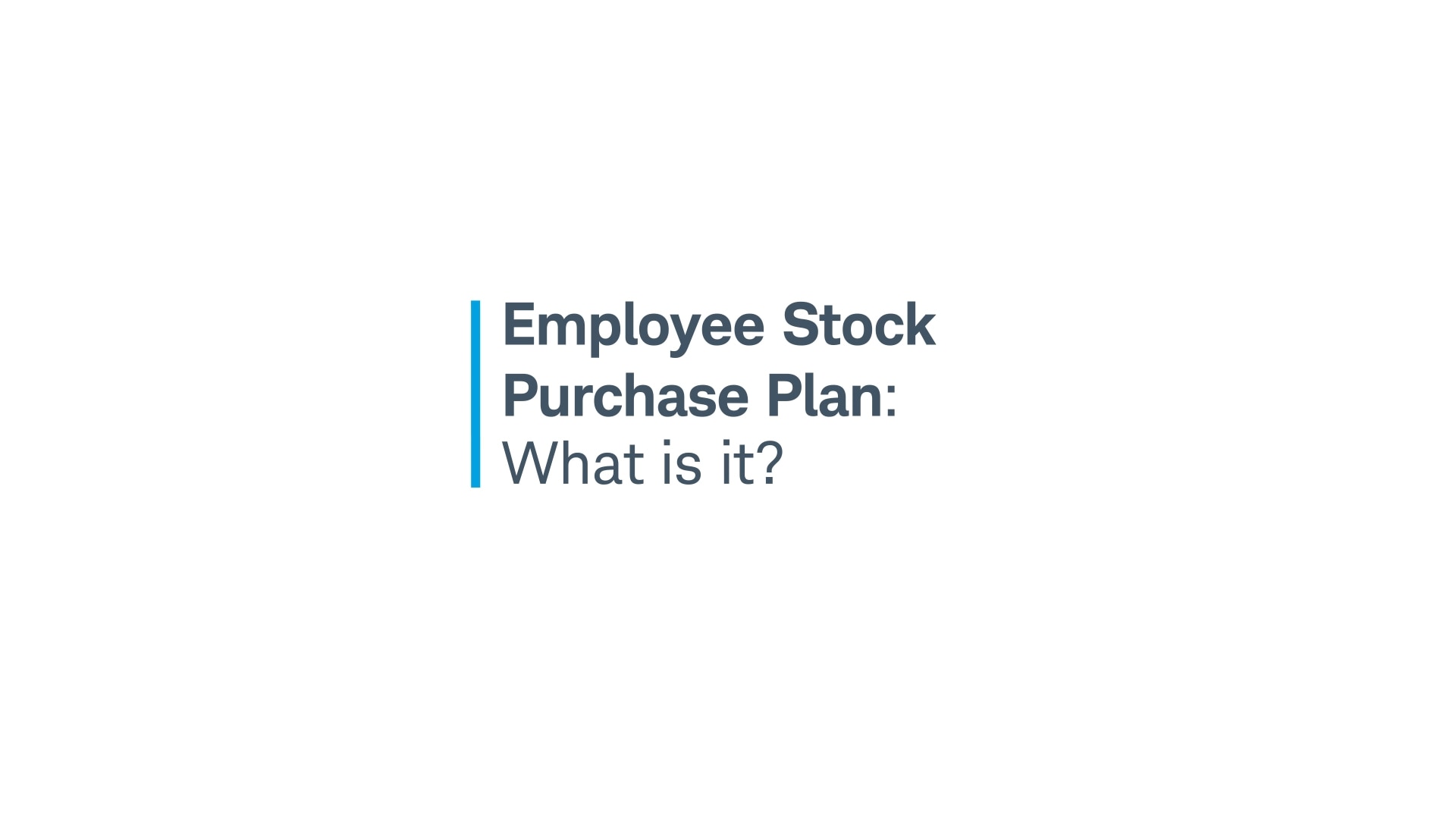
Enrolling in an ESPP
When you're eligible to participate in your company's ESPP, you'll receive an enrollment email from your employer or Schwab prior to your employer's open enrollment period. This email explains the specifics of the plan, including the discount you're being offered and when the shares can be purchased. For more information, check with your HR department or legal group for details on important dates and procedures.
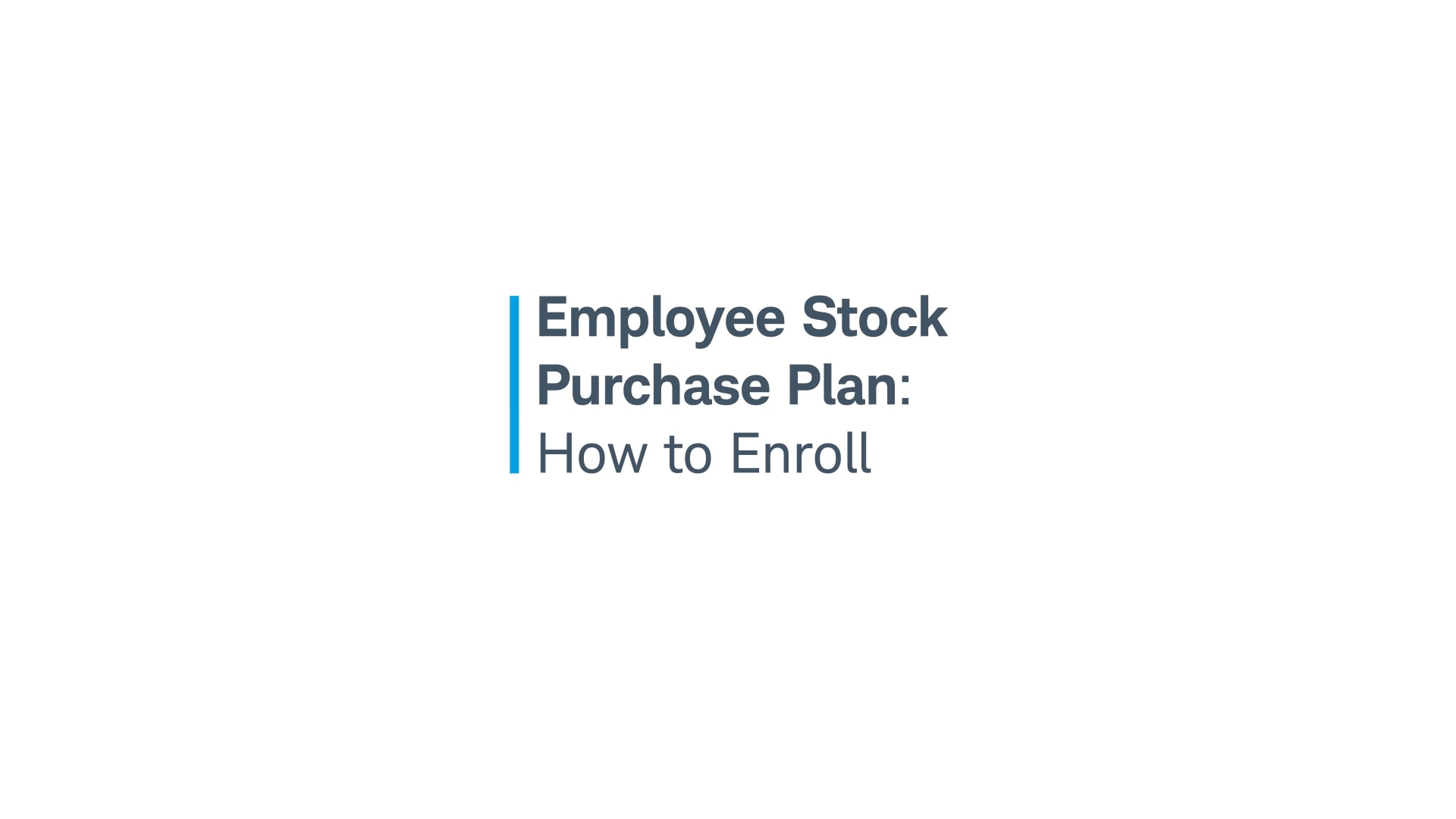
Participating in an ESPP
To participate in an ESPP, you select a percentage or dollar amount to contribute to your plan, similar to a 401(k) or HSA contribution election. That amount will automatically deduct from your after-tax paycheck. The money will be held by your company until the purchase date, at which point the shares will be automatically purchased on your behalf.
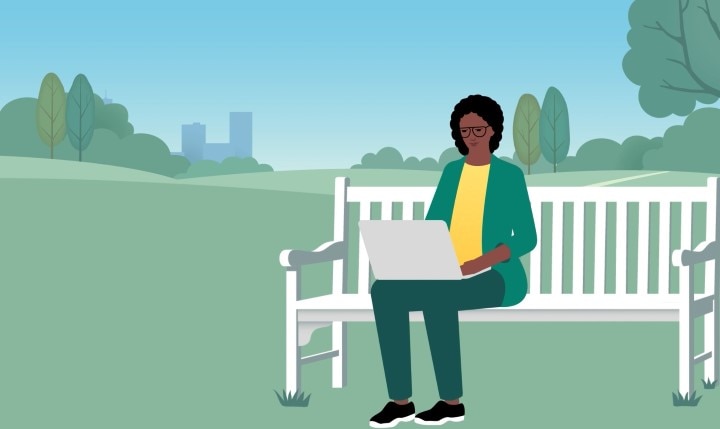
ESPP tax implications
The tax treatment of your shares depends on how long you hold them before selling. Depending on this time period, the sale (known as the "disposition") will be classified as either qualified or disqualified:
- Qualified disposition: The sale of ESPP shares after one year of the purchase date and after two years of the grant date (offering date). Qualified dispositions have a more favorable tax benefit.
- Disqualified disposition: The sale of ESPP shares within one year of the purchase date or within two years of the grant date (offering date).
Note: This section refers to U.S. taxation. International tax filers may have different obligations. Learn how taxation works in your country with our Global Tax Guide, which you can access while logged in to the Equity Award Center.
Common questions about ESPPs
Yes. Changes are usually permitted and can be made during open enrollment periods. Check your plan for specifics.
Log in to your Schwab One® brokerage account and choose "Equity Awards" from the navigation bar on the Accounts page. From there, you can select the green Trade button in the upper-right corner or "Sell Shares" in the right-hand menu (both will take you to the same destination). Enter your order, identifying how many shares from each lot, order type, and timing of the order. Your company may have specific guidelines around when you can sell your shares. Review your company's trading policy for more information.
A blackout window is a period of time (typically ahead of earnings season) during which you are prohibited from trading company stock (to prevent the appearance of insider trading). Your blackout window(s) will be listed in the award agreement provided by your employer.
No. Your contributions can be made through payroll deduction only.
Log in to your Schwab One® brokerage account and choose "Equity Awards" from the navigation bar on the Accounts page. Select "Manage ESPP" in the right column. From there, you'll be able to make changes to your election.
Have questions? We're here to help.
Have questions? We're here to help.
-
 Call
CallIf you live in the U.S., call 800-654-2593.
If you live outside the U.S., visit the Contact Us page to find your country's local number.
Our specialists are available Monday through Friday, 24 hours a day.
-
 Chat
ChatLog in to your account, head to the Equity Awards tab, and select the chat icon to be connected directly with a Stock Plan Services Specialist.
-
 Access resources
Access resourcesHave questions about navigating your equity account? Searching for a specific form?
Visit our Videos & Forms page for helpful resources.